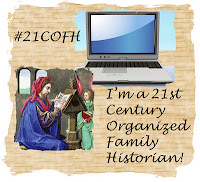I have opted to keep genealogy related emails both in gmail and on my computer. Here's the workflow:
- After reading an incoming e-mail, I save it (or the entire thread, if we have been corresponding back and forth). Pdf is the format I have settled on. That way if any files have been attached, the filename and often a thumbnail of the image are included. Since pdf is an accepted standard today, it should be around for years to come. I understand Rich Text Format (rtf) is another good format to save in.
- Next, I add tags to the metadata which might include surnames, localities and general topics (such as military, land, etc) as appropriate. I can use the description field to include additional information, including a citation, if appropriate.
- Where? There are a couple options here. One is to save under the surname of the individual I'm corresponding with. Another option is the surname of the subject family we are discussing. Since I have a correspondence folder under each surname, that's the folder it goes in.
- What about attachments? I've decided to go into the metadata, create a source citation, provenance or whatever is appropriate and use tags. Then the attachment is filed just as any other document or photo would be: in a surname or locality folder. I still have a way of tying the attachment and the e-mail together because of the citation included in the attachment and the pdf automatically includes the attachment info.
- Once I'm done processing the e-mail (it sounds complicated but it really only takes minutes) and making any notes or inputting to my genealogy software, I will add tags/labels to the e-mail and file it in the appropriate surname, locality or subject folder in gmail.
Oh yeah, one more thing. Sometimes I print this stuff out and file it. There's times when an item is so important it just needs to be on paper too!
How about you? How do you handle your genealogy related e-mail?
URL for this post: http://turning-of-generations.blogspot.com/2012/09/ive-got-e-mail-lots-of-it-21cofh-week-39.html
Photo credit: Nieve44/La Luz
© 2012, copyright Michelle Goodrum